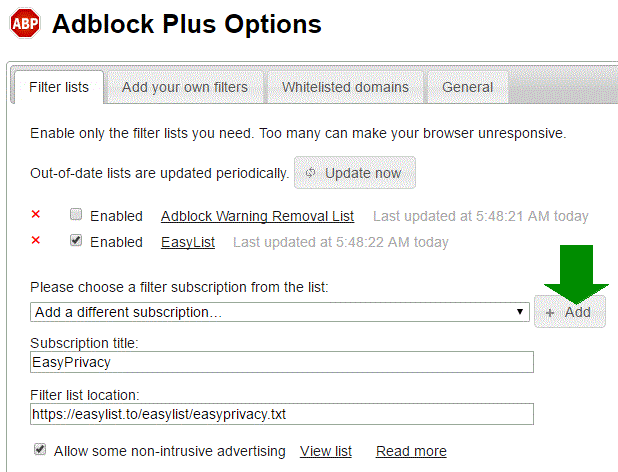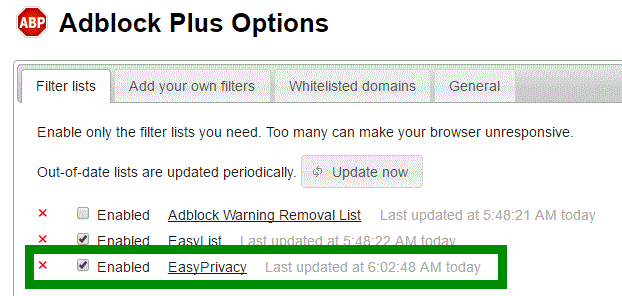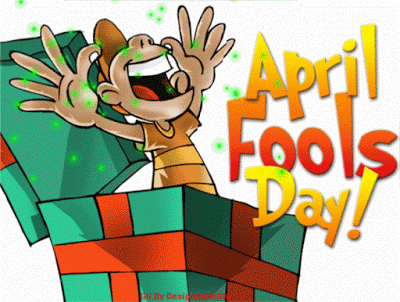Aside: Shortcut Keys
Shortcut keys are a combination of keys used as the speeder-uppers when using your computer, such as pressing the Alt + Tab keys to switch between windows without using the mouse. They help you complete important essays, documents, etc., faster and efficiently. In this article, you will learn about shortcut keys; what they are, why they’re important, and a few helpful combinations.
My Favorite Shortcut Keys
I use Windows 10 from Microsoft, and these are my personal top five most used shortcut keys:
[wpsm_comparison_table id=”1″ class=””]
In addition to my most used shortcut keys Copy, Paste, Print, Undo, and Find, a couple of runnerups are:
![]() +
+ D …which is used to quickly return to the Start screen
and
ctrl + X …which are used to to remove text or images from the screen you are currently working on.
For the complete list of windows shortcut keys, click here.
Top Shortcut keys for Mac
Here are the top five most used shortcut keys for Mac:
[wpsm_comparison_table id=”2″ class=””]
For a complete list of Mac keyboard shortcut keys, click here.
When to Use Shortcut Keys
When are some times to use shortcut keys? Well, here are some examples!
- When you’re writing a research paper. Copying and pasting is so much easier than actually typing the whole thing out! Just Ctrl + C/Command + C and Ctrl + V/Command + V and you’re done! You only need to type a little bit to make minor edits.
- Also when you’re writing a research paper, Ctrl + A/Command + A is very helpful! It selects all the words on the page, and it’s easier to copy and paste instead of clicking and dragging to select every word in the article.
- When you’re editing an article! Backspace, backspace, type, type, UGH! Try Ctrl + X/Command + X for a change! Cutting phrases instead of backspace, backspace, and backspace is so much easier!
- When you’re scanning an article! When reading an article, you’re usually looking for one answer. So when a bunch pop up, you get overwhelmed. Ctrl + F/Command + F is the solution! Ctrl + F/Command + F lets you search the article for keywords, making it way easier to find the answer you want, and fast!
- When a lot of tabs/apps are open! So much tabs/apps! But which one is the one with that important document? Clicking each tab/app one by one will take so much time! Ctrl + Tab/ Command + Tab will help you scroll through the open tabs/apps more hastily.
- When you’ve made a mistake! Hard at work! Then, whoops! You clicked the wrong key! Backspace is fine, but you use it so much. Why not Ctrl + Z/Command + Z for a change? Ctrl + Z/Command + Z can be used for more than just documents. If you’re making a video and drag a section to the wrong spot, Ctrl + Z/Command + Z and you’re page will be reset to before you moved the section. Ctrl + Z/Command + Z can actually be used multiple times on one page, but there is a limit. So, you will not be able to undo too many mistakes with this shortcut.
- When you need to print something! Don’t go looking around the page for the print button! Ctrl + P/Command + P is just the thing for you! It opens the print page, where you can customize how the printed version will come out.
Those are some times when shortcut keys can come in handy. That’s all about shortcut keys!
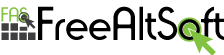
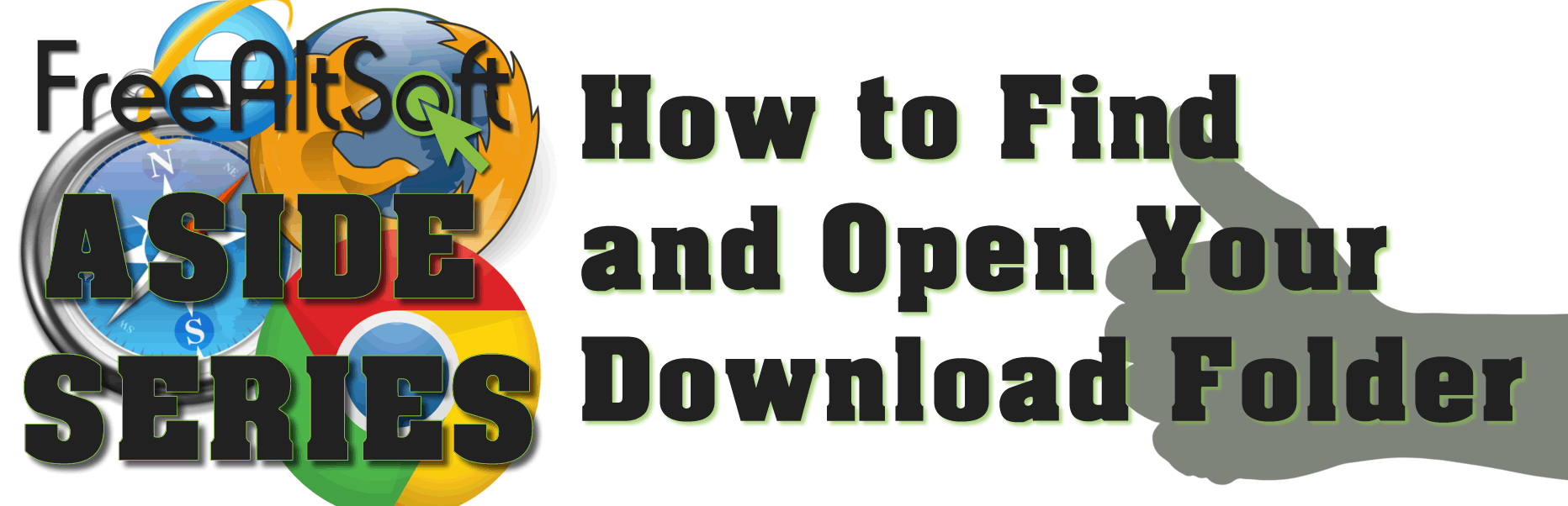


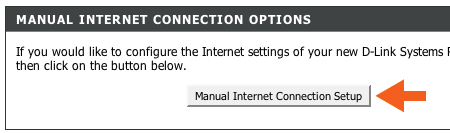
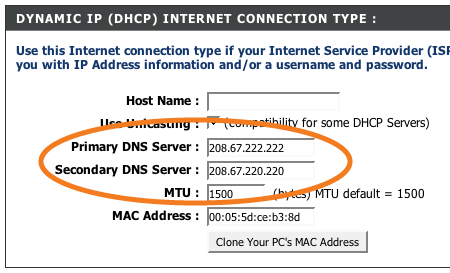
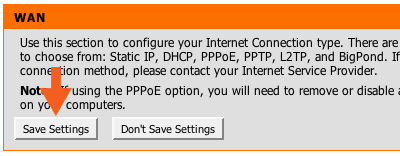

























 A tab will open with the Adblocker settings and will give you the option to add the new filter subscription. Click the Add button as shown below.
A tab will open with the Adblocker settings and will give you the option to add the new filter subscription. Click the Add button as shown below.