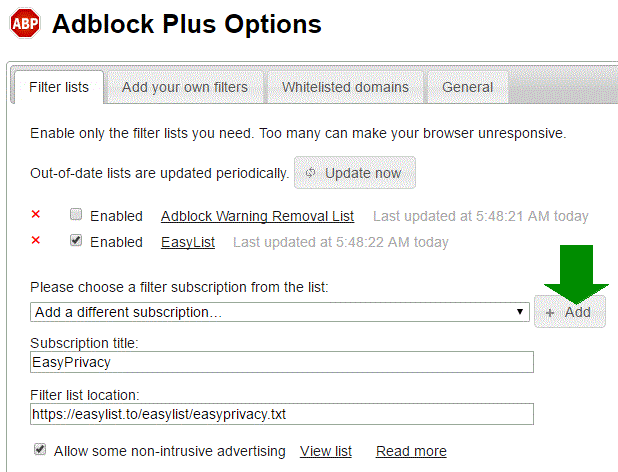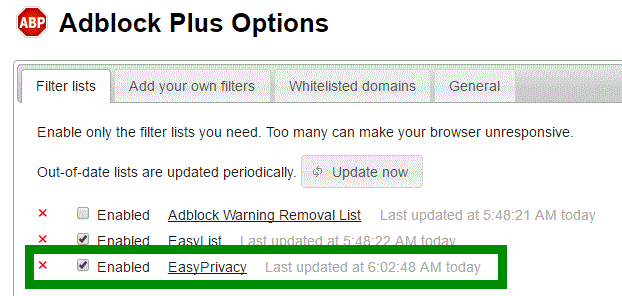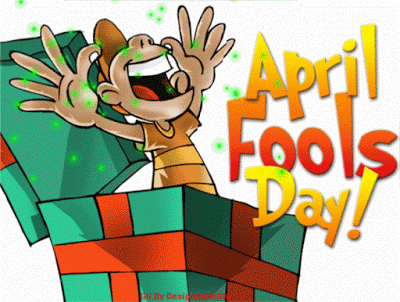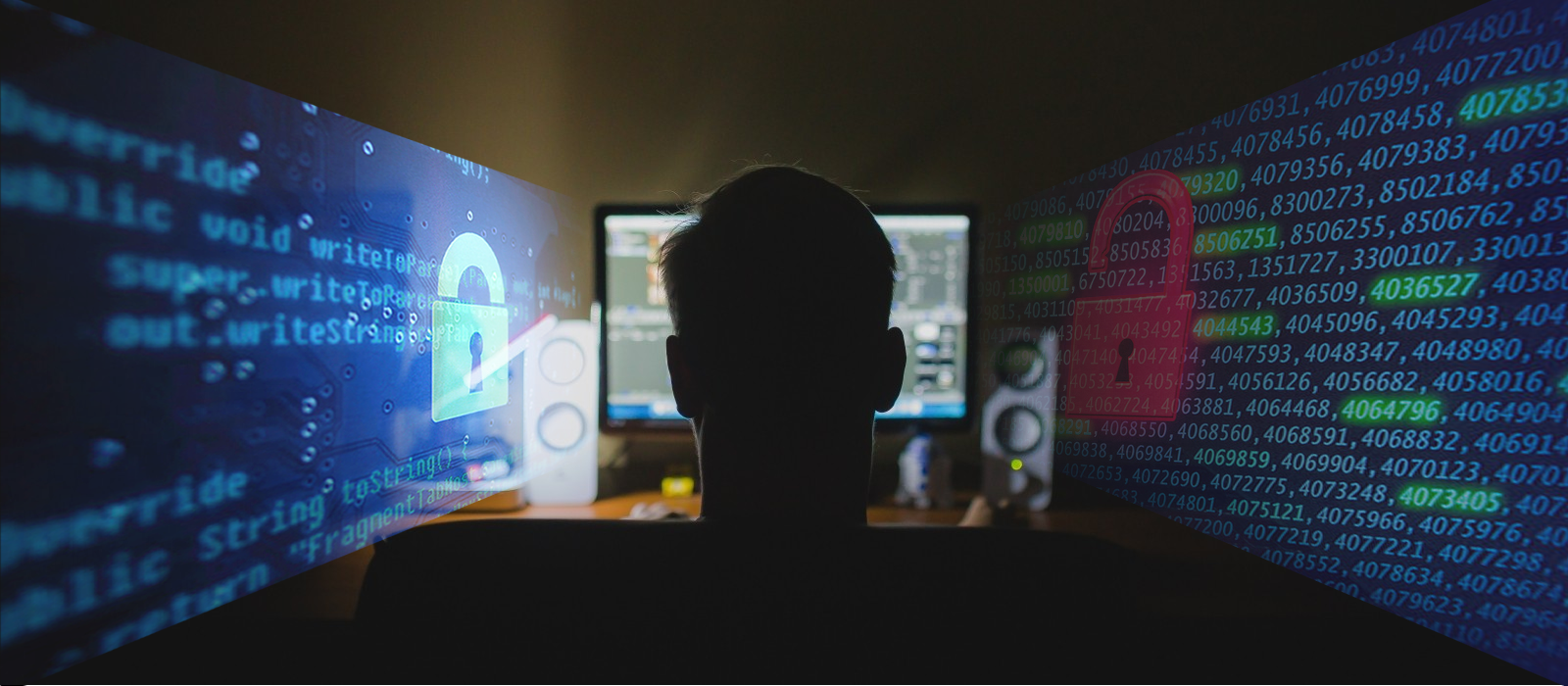
Top 10 Trends That Will Protect Your Privacy While Browsing The Internet
Recently, I have been asked about internet privacy, mainly because it has dominated local and national news. You might have seen on TV or heard some of the headlines below in recent news:
- Trump Has Signed Repeal of FCC’s Internet Privacy Rule – latimes.com
- The Senate Just Destroyed Internet Privacy – bipartisanreport.com
- Sold Out by Congress on Internet Privacy – denverpost.com
- Internet Privacy Is Dead As Trump Signs Away Protections – nasdaq.com
If you are worried about your privacy and your browsing history while schmoozing the internet and would like to find out if there is anything you can do about it, FreeAltSoft has got you covered. Let’s start with explaining what is going on and how these news headlines are directly impacting you. However, if your are all up-to-snuff on what’s up and would just like to protect your behind, scroll to the bottom (no pun intended) to find out how.
Let's Start With Some Background
Internet Service Providers (ISP), such as Comcast, Verizon, and AT&T who provide your connection to the internet, can monitor, collect, and store your internet activity. It’s a fact, get over it. They know where you live in order to physically get you your connection, and not to mention, your bill to you. If you rent equipment from them, they control all your internet data both at your home and even once it leaves your location. So it’s not the question of do they have your data, the question is what will they do with it? One thing they can do is package your personal individual browsing habits and sell it to anyone who is willing to pay for it. Your browsing data can be analyzed to make a unique profile about you, such as what movies, music, food, and gadgets you like, your spending patterns, and basically anything, and target advertising that is uniquely geared towards you.
No worries, the FCC is here to the rescue…!
Well what did they do?… during the President Obama administration, a set of Net Neutrality rules were passed by the FCC that would block an ISP, such as Comcast, Verizon, and AT&T, from selling their customer’s data, like a customer’s browsing history, that could be used to build a profile for advertisers.
That didn’t last long…!!
On Monday, President Trump signed a resolution passed by the House and Senate that scuttles, repeals, nullifies, revoked (whatever you like to call it) the privacy rules set by the FCC last year. Now, internet providers can share and sell consumer’s location data, financial information, health, information, and web history for advertising without the consumer’s consent. Fox News reporter Shepard Smith listed the following items to be repealed by the new resolution that was previously protected by the FCC:
- Required providers to ask permission before tracking data
- Included protecting browsing info, location, and app use
- Disclose what data was collect and shared
I can actually here you say to yourself, “This sucks!”

FreeAltSoft, What Can We Do To Protect Ourselves From The Bad ISPs??!!
So, let’s break down the tools you can use to protect your privacy into two parts:
Things you can do now to protect your privacy.
And, things you should consider that will help you protect your privacy.
The first part you can implement now and start protecting your privacy today. These tools are easy to setup and free; this is your fist line of defense, so to say. For the majority, this would be considered adequate. With the second part, you might have to spend a few bucks or put in a little bit of extra effort, but it will go a long way in protecting your privacy.
Let’s get started with the first part…
PART ONE
TOR Project
 Let me introduce you to TOR, or The Onion Router. It is a software that is free to use, and it lets users browse the internet without being identified. Basically, you can browse websites without anyone knowing that you actually accessed them. Click below to got to the Tor download page.
Let me introduce you to TOR, or The Onion Router. It is a software that is free to use, and it lets users browse the internet without being identified. Basically, you can browse websites without anyone knowing that you actually accessed them. Click below to got to the Tor download page.
Tor provides reasonable security against ISPs trying to snoop on your browsing practices and even protects you from the services you’re connecting to. For the most part, the services you connect to are unable to identify you. Tor conceals your online activity from surveillance and traffic analysis by encrypting and then randomly bouncing communications through a network of relays run by volunteers around the globe. These bounces or hops are semi-random and the location to which the hops are made doesn’t know who or where you are.
Some of you might be thinking, “Isn’t this the same as incognito browsing on Chrome, or using the private window on Firefox.” Allow me to crush your ambiguous browsing dreams: NO, INCOGNITO WILL NOT HIDE YOUR BROWSING DATA. When you switch to the incognito tab, Chrome itself tells you, “Going incognito doesn’t hide your browsing from your employer, your internet service provider, or the websites you visit.”
Here is a quick run down of other first line privacy protection tools that are easy to implement:
Adblock PLUS – Use the Firefox version with the Firefox browser. The Chrome version is not as complete as the Firefox version due to the way that Chrome works. Click Here to get Adblock.
EasyPrivacy – Add EasyPrivacy block list to Adblock. This filter list works with Adblocker to block most third party tracking. Once you have installed Adblock Plus, then Click Here and follow the instruction to install it.
Change Your IP Frequently – This is a simple process on most ISPs router or your personal home router. The process involves changing your MAC Address of your router. This makes the ISP’s DHCP server assign you a new IP because it thinks that this is a new machine. Usually the ISP will use your router’s MAC address to lease an IP for a predefined period of time. When the DHCP server sees a new MAC address, which you are changing for your router, it will assign a new IP address.
Here is how to change your IP: First, take note of your current IP via whatsmyip.com and recheck after completing this process to see if you have a new IP.
- Unplug your modem.
- Unplug the patch cable from your modem to your router.
- Use a wireless computer or computer wired to your router and log in to your router configuration { Linksys: http://192.168.1.1 }
- Usually there will be a MAC Address field that should let you enter a custom MAC address or clone a MAC address … usually, you should clone my computer’s address and change the last digit of the MAC address. Don’t change anything else.
- Press the reset button on your modem (which is unplugged from the wall and router but not cable connection).
- Plug everything back in and check your IP address again.
Install PeerBlock – PeerBlock is an advanced IP blocking utility. In plain words, it lets you control how your PC interacts with other computers over the Internet, letting you block servers and sites known to be troublesome or even dangerous. It lets you choose what to block, and you can also import or create your own lists. PeerBlock is open source freeware maintained by the PeerBlock project. To download PeerBlock, Click Here.
PART TWO
Tails OS
 Why not use a operating system with the main purpose of ensuring your privacy: Tails OS! Tails is a live operating system that you can start on almost any computer from a DVD, USB stick, or SD card. The benefit of using Trails is that nothing will be stored on your computer’s hard drive. It also uses the above mentioned Tor and state-of-the-art cryptographic tools to encrypt your files, emails and instant messaging.
Why not use a operating system with the main purpose of ensuring your privacy: Tails OS! Tails is a live operating system that you can start on almost any computer from a DVD, USB stick, or SD card. The benefit of using Trails is that nothing will be stored on your computer’s hard drive. It also uses the above mentioned Tor and state-of-the-art cryptographic tools to encrypt your files, emails and instant messaging.
To load from a DVD:
- Download an image of Tails https://tails.boum.org/download/index.en.html#index2h1
- Right click file and click burn image to disk
- Choose the DVD and burn
- Let the image burn to disc
- Restart the computer
- On boot find the boot menu (you can google this or try keys like delete, F8, F12 etc)
- Select disc
VPN Provider
In the report I mentioned earlier by Shepard Smith, he suggests Googling “VPN” (hint, hint, go get yourself access to a virtual private network –VPN). Here is how you get access to a VPN….You have to get a monthly subscription from a VPN server provider, such as NordVPN to get access to their server. Once you get access, you need to set it up on your computer. Click Here to see how to setup a connection to NordVPN’s servers. Once you install and setup the software on you computer, you internet traffic is tunneled through the VPN provider’s servers, and your web traffic passes through the VPN provider’s internet connection. VPNs hide your browsing information from your ISP. That way, if your internet provider was trying to listen in on your web traffic, all it would see is the VPN server’s IP address connected to the VPN service.
You can do a basic job of just protecting your browsing if you use a VPN service that has an extension you can install on your browser. Click a button on your browser, wait a few seconds for the VPN to connect, and you’re good to go. It won’t stop websites that track you, but it will keep Verizon from seeing what you are doing at a website. If you buy monthly, it’s usually less than $10/month and even cheaper if you pay by the year.
You can also sent up you own VPN on your computer, but that is for a whole nother FreeAltSoft article. Also, Do NOT use a “free” VPN service. Remember, if businesses are pushing something for free to get you to signup for it, then YOU are the product.
No-Logging DNS Provider
To keep Verizon from knowing what websites you visit, you will need to change the DNS, or domain name services, your machine uses. So to keep it simple; when you type a website address such as youtube.com on your browser, your computer asks a DNS server where to go get youtube.com’s website and bring it to your computer. The information as to what DNS server to got to is setup on your router, or in the box that distributes the internet in your house. If you use AT&T’s router with their DNS, your computer will send the web address youtube.com/newsongs to the router, the router will got to AT&T’s DNS and connect to the webpage. So AT&T knows you just visited youtube.com and your are looking for new songs. Just as easy as that, AT&T and third-party DNS providers now have your data and can sell your data. But, you don’t have to use your ISP’s DNS to get access to webpages.
You can override your ISP’s DNS by using Google’s DNS servers (8.8.8.8 and 8.8.4.4) or OpenDNS’ servers (206.67.222.222 and 208.67.220.220), both of which are free. You should look for a no-log DNS provider because a no-log provider will not keep tabs on what websites you visited and when. Just like AT&T and the rest, third-party DNS providers will sell your data.
Click Here to find out how to change DNS setting to google DNS.
Click Here to find out how to setup OpenDNS on a D-Link router (similar steps on most other routers).
PRO TIP: use DNSleaktest.com to check for DNS leaks.
Contact Your Local Rep
Many States are bypassing congressional policy to push agendas at the state level that Washington is too busy or incoherent to handle.
Illinois, California, New Mexico, Nebraska,West Virginia, Hawaii, Missouri and Connecticut have passed or are in the process of passing laws that would let consumers find out what information about them is collected by companies, regulate when consumers’ locations can be tracked, restrict government access to online communications like email, and limit how companies can monitor employees’ social media accounts.
Contact your State legislature and let them know your intent privacy is important. Use this link to find out who your rep is if you are not sure: http://www.house.gov/representatives/find/
Any Last Words?..
Yes! I have a few last words….
So I tried to keep this stuff as simple as possible by providing only enough information to either get you started or to push you in the right direction. If you need any further clarification on any of these tools, email me or let me know in the comments below and I will be able to help you.
OK, so… what are you waiting for?…go and start protecting your privacy now!
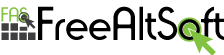



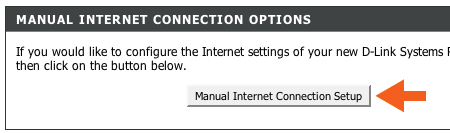
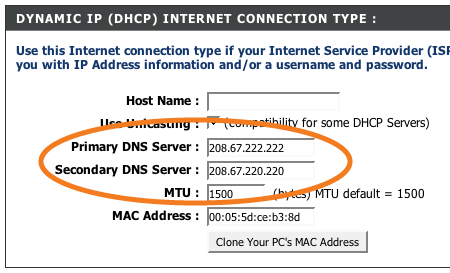
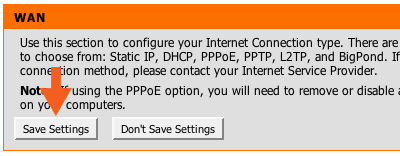

























 A tab will open with the Adblocker settings and will give you the option to add the new filter subscription. Click the Add button as shown below.
A tab will open with the Adblocker settings and will give you the option to add the new filter subscription. Click the Add button as shown below.