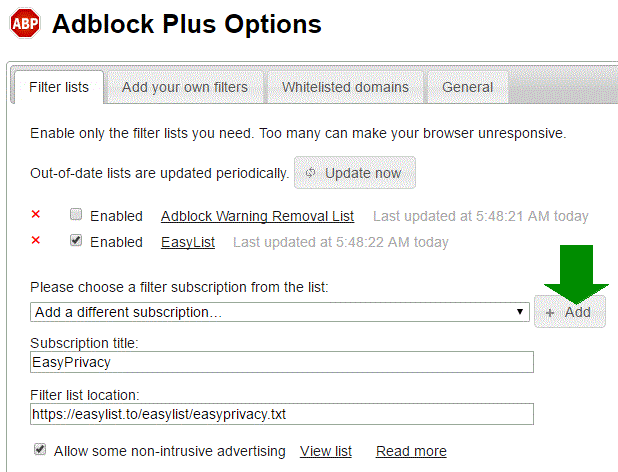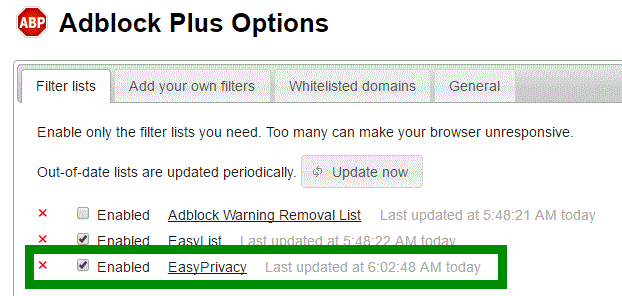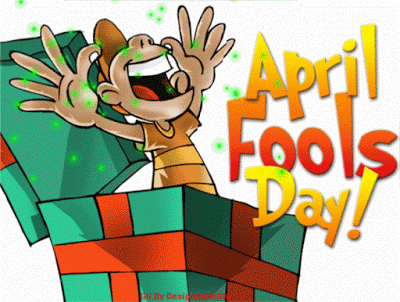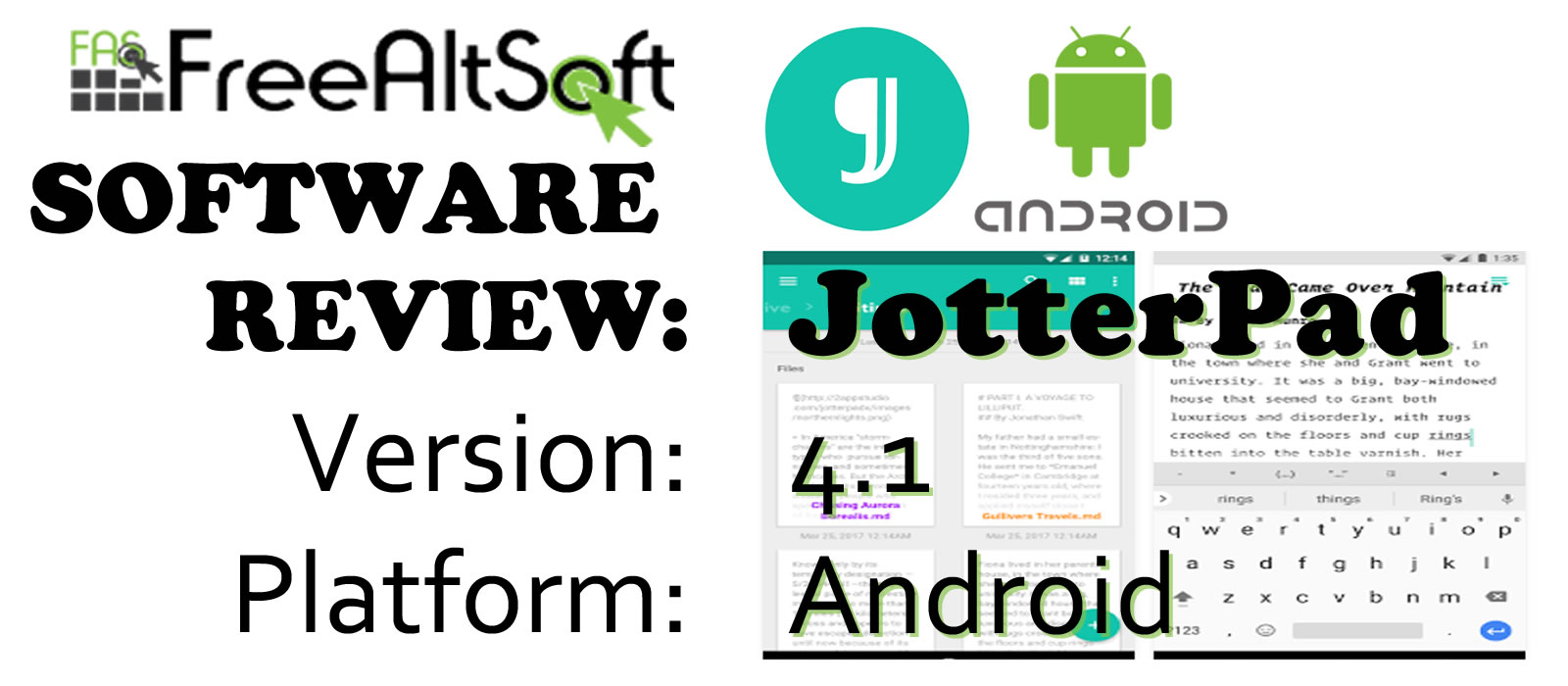
Review on JotterPad, a Free Writing Software for Android Devices
Hi! I’m Trina from FreeAltSoft. In the recent post entitled “Awesome Free Software to Write your First Book,” we looked at several softwares you can use to begin your writing career. I decided to do a comprehensive review on one of the softwares, JotterPad.

Installation
When I first installed the app onto my Android phone, the first thing to come up was a welcome screen, where I could select a language. The screenshots below show you all the available languages.
After the welcome screen, you have the option to connect to cloud. You can select any of the cloud services on your Android device.
Next, there is an option to get a “Creative Upgrade.” This requires a purchase of $4.49, and in the screenshots you can see a list of the add-ons you can buy. This is definitely one of the downsides to this app, because there are a few good features we don’t have access to. There are other versions available for purchase such as Pro and Cloud+, but at FreeAltSoft we care about the free stuff
The next two slides are…
Share & Export which explains how you can share your work as a docx, txt, html, rtf, plain text, or pdf, and
Access Files from Device allows you to store and access files in your device. I would definitely press the “allow” button if you’ve started stories in the past on your Android device, because you might be able to continue them in JotterPad.
All that’s left to do after that is press “done.”
Using JotterPad
After pressing “done,” I am taken to Jotter Pad’s home folder. On the left is a sidebar with a few option
I’m going to start writing a story by pressing the aqua colored plus button on the bottom right corner of the screen. Right away, I am taken to a screen where I could put a title and put in some words. As you can see, I purposely misspelled a word to see if JotterPad would detect errors, and it did. There aren’t many options in JotterPad. You can look at your story in preview mode, you can find words and phrases throughout your story, you can research something, you can switch to the typewriter or dark theme (which you have to pay for), you can extend your keyboard for more keyboard features, you can change the file type, and you have a statistics option which shows you your word count, paragraph count, character count, and it even times how long you read your story in the preview mode!
In Conclusion
After reviewing the app JotterPad, I definitely would recommend it for people taking the attempt to write their first story, and using an Android phone or tablet to do so. But if you are a more professional writer, I wouldn’t resort to JotterPad. There aren’t many options, but it has a clean look and just enough options to write a story on a smaller screen. If you are a user or have used JotterPad in the past, I would love to hear your opinion and your experiences with JotterPad in the comments below. If you are rookie writer and decided to give JotterPad a shot, I would also like to hear your thoughts about the app, such as any issues or your favorite features of the app in the comments.
Finally, I wish all you writers out there the best of luck with your writings, and please let me know about your writing projects, I would love to hear about it.
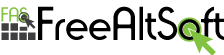
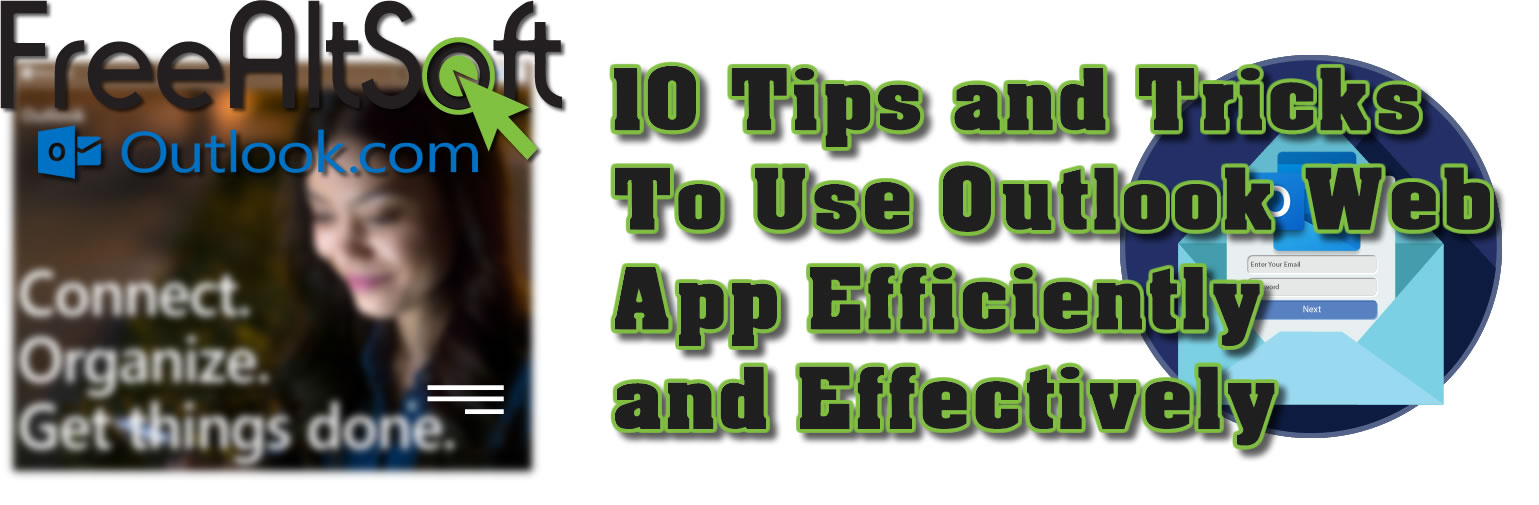

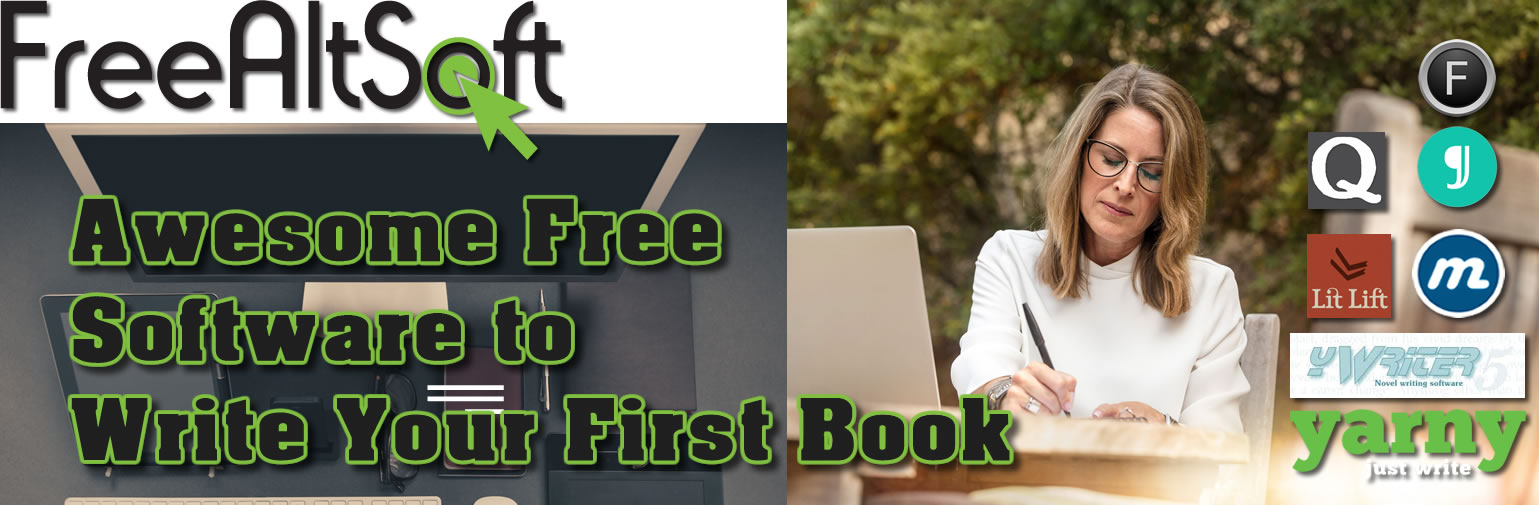

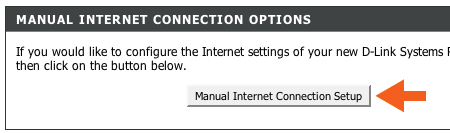
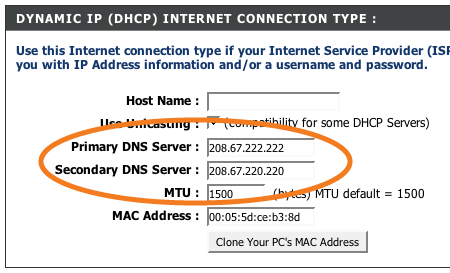
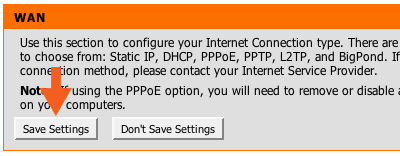

























 A tab will open with the Adblocker settings and will give you the option to add the new filter subscription. Click the Add button as shown below.
A tab will open with the Adblocker settings and will give you the option to add the new filter subscription. Click the Add button as shown below.