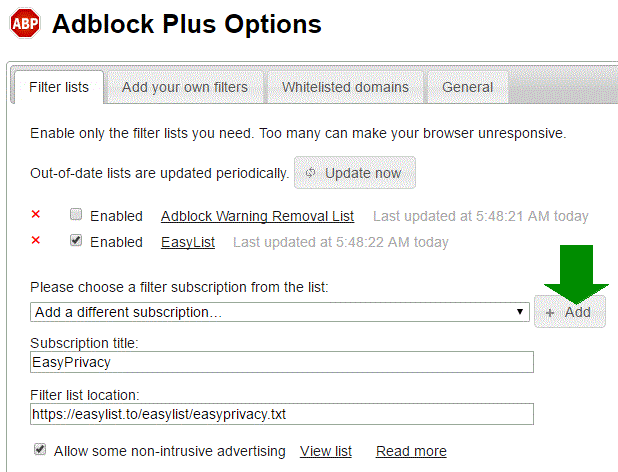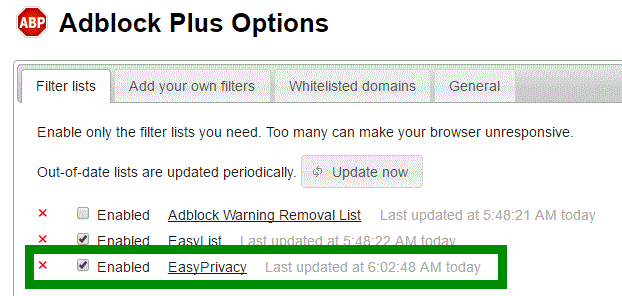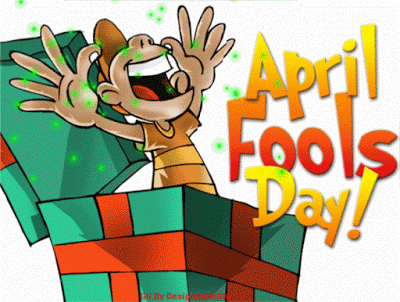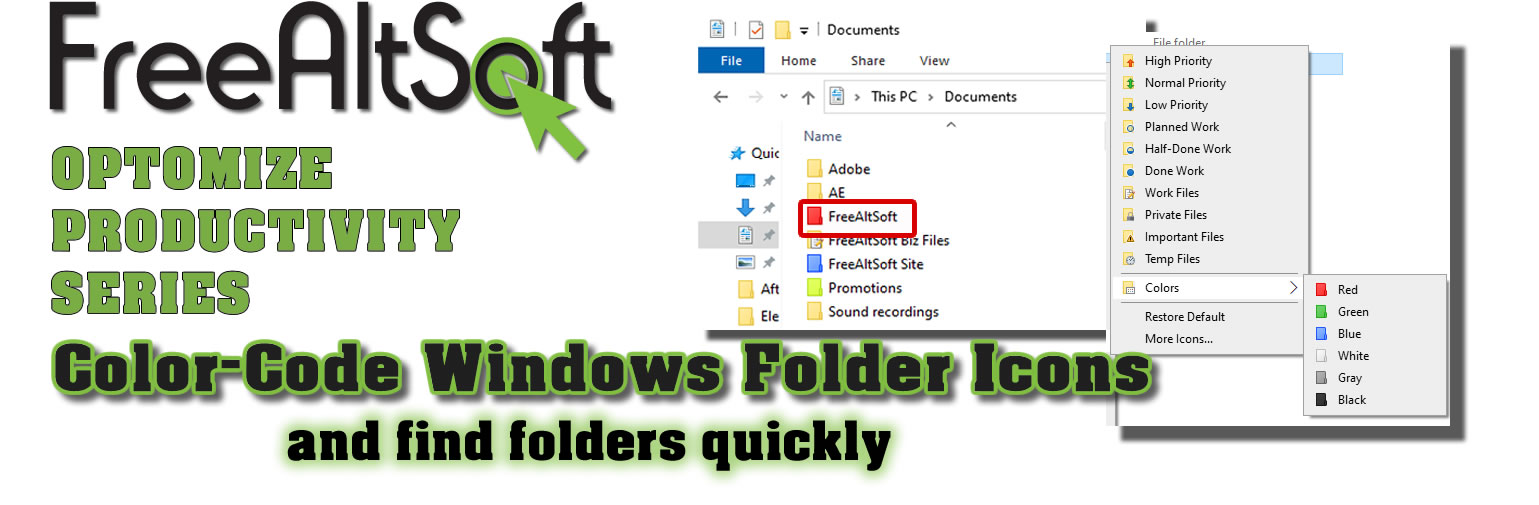
Color Code Windows 10 Folders
Windows operation system uses folders to organize files in your computer. You might have several folders in My Documents as shown below, and there might be more folders in these folders.

You might have a “Bills” folder where you keep copies of receipts and utility bills. Or, a “Taxes” folder where you keep all the tax documents you file every year. Some of these folders you access constantly and it is hard to quickly find the folder you need when you have several of them in My Documents.
One way to find the folder you access most often quickly without the need to read every title of each folder is to color code the folder. However, Windows does not have this option out of the box. In order to change the folder icon in Windows, you have to:
- Search for a picture
- Convert it to a icon
- find the folder you want to change
- Right click and select properties
- Click the customize tab
- Click chge icons,
- Brows for the icon you created
- Select it
- Click OK
- And apply
But all hope is not lost!! There is a FREE ALTERNATIVE SOFTWARE that can get the job done and have folders color coded, as shown below, simply by right clicking and selecting.

Folder Maker Free
Folder Maker Free is PC based software application that can be used for FREE. After the program is installed, just right click on any folder on your computer that you need to find quickly and you will see an option called “Mark Folder!”. You can choose from 6 preset colors or you can click on the “Colors” option at the bottom and choose more color. You are no longer limited to the default windows color.

Here are some key features from Folder Maker website:
- Folder Marker can change a folder icon with one mouse click
- Folder Marker can label folders by priority (high, normal, low), by degree of work complete (done, half-done, planned) and by the type of the information contained in a folder (work files, important files, temp files, private files).
- Folder Marker can change a folder’s color
- Folder Marker changes folder icons from a popup menu of the folders. To label a folder, you don’t even need to run the program!
- Folder Marker’s menu can contain convenient category submenus.
- Folder Marker contains a User Icons tab. Add up to 10 of your favorite icons and label folders with them. It’s easy!
- Folder Marker can work with several folders at once
- Folder Marker can assign an icon to a folder from: ICO, ICL, EXE, DLL, CPL or BMP file
- Folder Marker supports 32-bits icons
To install FodlerMakerFree on you PC, click on the button blow to go to FolderMaker.com download page. When there, click on the link Download Folder Marker Free now and use it! Also, you can watch the quick video below on how to install Folder Maker Free and how to use it to color code folders.
Folder Painter
Folder Painter is another FREE option to change the folder icon colors in Windows OS. The notable difference between Folder Maker and Folder Painter is that, right clicking on a folder with Folder Painter will give more color choices (12 to be exact), but no folder icon options that show priority and capacity icons that Folder Maker offers.

Features
Make the color permanent for other Computers
Folder Printer makes available the option, so that if you copy the folder into the USB drive, the folder color will remain the same in other computers.
Use ready made icon packs or add your own:
There are a total 21 icon packs (294 icons) , you can download them from the website.
To download and install Folder Printer, click on the button below to got the the download page.
How to Change the Folder Colors on a Mac
The ability to change the colors of folders on Apple computers is inherently built.
- Click once on a desktop folder to select it
- Press the Command and I keys on the keyboard to open its Get Info box
- Click the folder icon once to select it
- Press the Command and C keys to copy it
- Open the Preview program found in the Mac’s Applications folder
- G to the File menu and choose “New from clipboard”
- Go to the Tools Menu and select Adjust Color.
More information on this can be found by clicking on the link below to review an article published in the NY Times Tech Tip on how to accomplish this on a Mac.
What tricks do you use with you folders in your computer?
So do you have any tips or thick that you use to specifically keep you folders organized and accessible? Do you use a FREE ALTERNATIVE SOFTWARE that can get the job done quickly and efficiently? I would love to hear your tips and tricks and how you manage your folders. So please share what you know with the FreeAltSoft community.
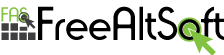
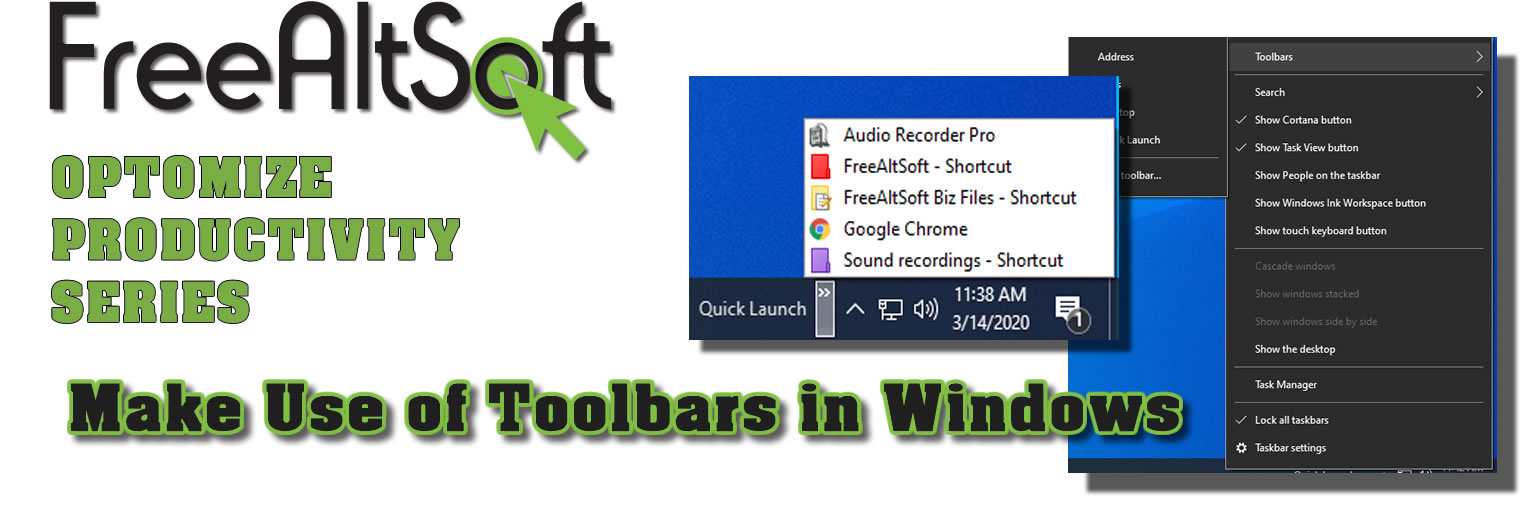
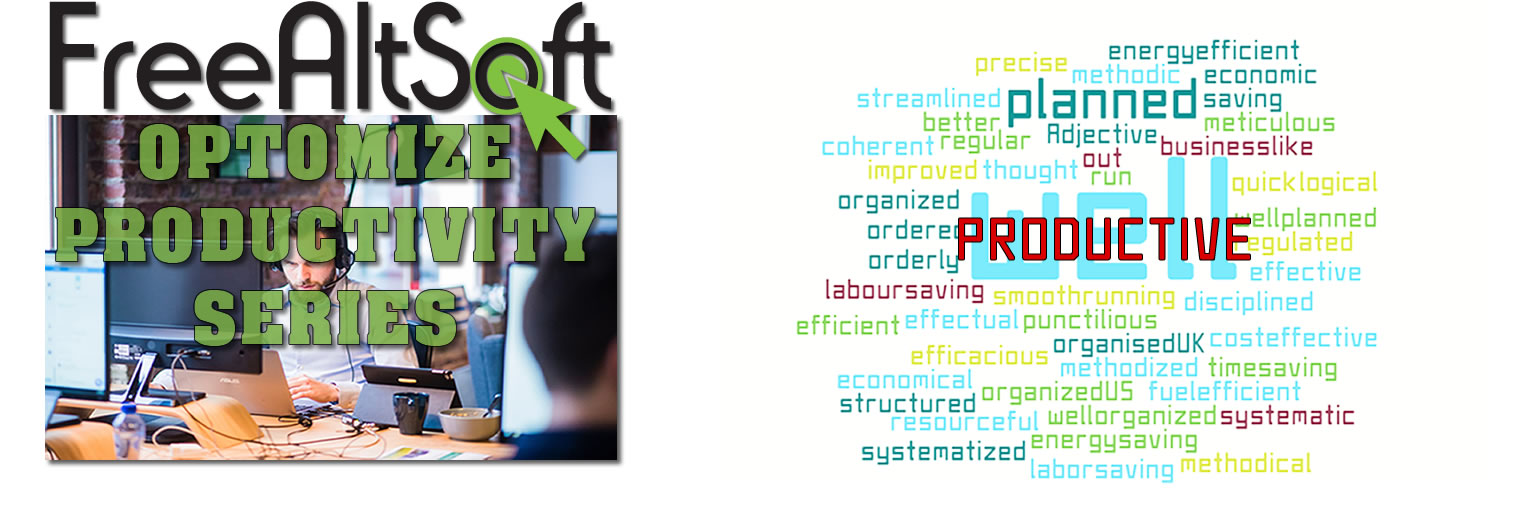

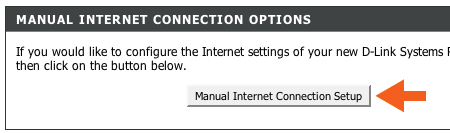
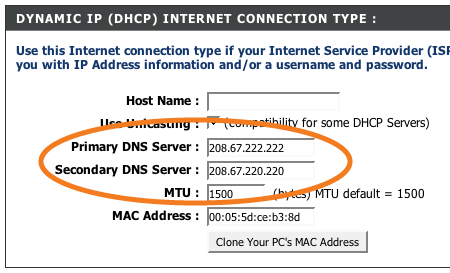
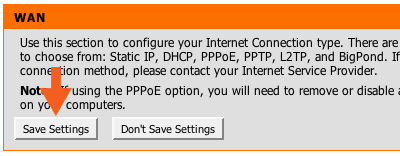

























 A tab will open with the Adblocker settings and will give you the option to add the new filter subscription. Click the Add button as shown below.
A tab will open with the Adblocker settings and will give you the option to add the new filter subscription. Click the Add button as shown below.