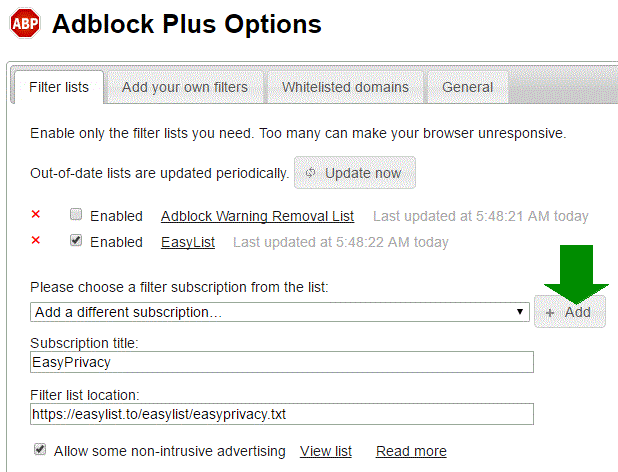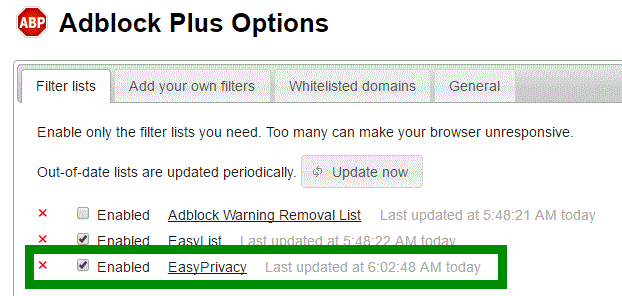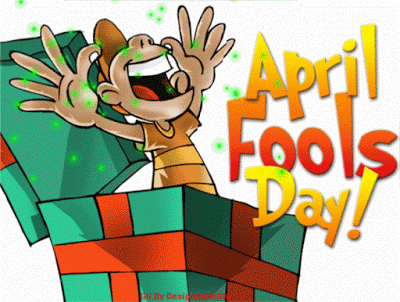How to Run Android on Your PC With Emulators
An emulator is a computer or program that runs on your main PC, or host, and emulates, or imitates, another operating system, such as running Windows on a Mac computer and vice versa. The computer that is running the emulator is called the host and the program, or operating system, that is being emulated is called the guest. Reasons to use emulators is to get an experience of a devise or software before you buy it, for developers to test out how an application might look like on a different operating system, or just satisfy a curiosity. If you want to run or test an iPad on you Windows PC, you would Google search Windows iPad emulator; Windows is the host, iPad is the guest.
In this article we will run and Android operating system on Windows 10 using two popular Android emulators; Bluestacks and Nox. We will download and install, evaluate them on how well they run on Windows 10, and what we can do with them out of the box.
BlueStacks
BlueStacks is the most well known and the most popular Android emulator. Gaining is big among smart phone users and this emulator was on of the first to work well with with this platform and continues to support gaming applications with regular updates and enhancements to improve the users gaming experience. It is easy to get it up and ruining on both Windows and Macs. In addition to the Play Store, BlueStacks also offers popular apps customized to run well on their emulator. BlueStacks 4 is the current version available today.
BlueStacks 4
The latest BlueStacks was released on September 18, 2018, on Android 7.1.2, promising 6-8x faster than every major mobile phone running Android. The new release also brought dynamic resource management , a new dock and search, and a clean user interface. AI powered key-mapping tool which auto maps keys in supported games and key customization also provided gamers the ability to tweak performance. The version 4 interface updated some of the look and feel of the Player with the aim of the in-built features to facilitate ease of access and simplify usability.
Customizing is a top attraction for adopters of the Android OS, and BlueStacks provides this to its users via a hamburger menu added on the top right corner of the player. This menu has settings for the customization of BlueStacks. Pin to the top, or the ability to keep BlueStacks on top of all windows, streaming using OBS on various platforms like Facebook Live, Twitch, YouTube, and changing skins and wallpaper can be accessed from this menu.

The side toolbar in BlueStacks 4 gives you access to all the utilities gamers need. It has highly visible icons for all the tools you will nee, as well as the ability to hide or unhide it using the arrow buttons available at the top-right corner. Toggle full-screen, volume controller, keyboard control UI, screen recorder and more are available form this toolbar. A macro recorder, which is an automation solution that saves you from repetitive procedures, is also available to enhance the gameplay. For example, if you constantly need to enter hold up and press the left controller three times to do a task in your game, you can record this action and bind a keyboard key to it. If you need to deploy the action, just hit the designated key and the keystrokes will be implemented.

NoxPlayer
NoxPlayer in another Androied emulator geared towards the gamer community and supports both Windows and Mac platforms. The current build 6 was released in 2017 and is running Android 5.1.1. It was updated on March 2020 to version 6.6.0.5 with major improvements and bug fixes. Version 6 adds the following:
- Upgrade NoxPlayer engine, improved memory usage, internet speed, game fluency, screen display, the quantity of instances
- Added batch operation, multi-instance arrange, multi-instance settings, search function etc., created the strongest Multiplayer
- Added synchronize multiplayer function
- Update to Android 5.1.1, can be added in Multi-drive management panel
- Added how to use keyboard mapping to play Android games on PC (Applies to NoxPlayer 5.0.0.0 and above versions) tutorial
- Added instance copy, delete, backup/import command line
- Solve a variety of error-reporting and may cause stuck and crash problems
- Full support for OpenGL3 games
- Fixed some game compatibility
NoxPlayer Settings and Customizing
The NoxPlayer can be customized by switching to another preset theme, or adding your own wallpaper. To customize the look and feel of the player, click the Theme button at the top right section of the player.
![]()
The Menu in the NoxPlayer is another button that can be found at the upper right section of the program. From this menu, the user is able to pin NoxPlayer to the top, or make it so that the NoxPlayer stays above all windows on your PC. System information, frames per minute, and answers to frequently asked questions can be found on this menu.

The toolbar can be found on the right side of the NoxPlayer. The toolbar provide options to toggle the emulator to full screen mode. Key mapping, volume settings, file transfer between the NoxPlayer and you computer, screen capture, reset the Android system, build macros, and more are available form this toolbar. Recording your session while you are gaming to upload later to YouTube, or to review what you did on the player for later is also possible with the Video Recorder feature on the NoxPlayer.
V-loc, which is also found in the toolbar, is a cool feature that lets you change you location virtually so the devise thinks you are in California sited of New York. For example, if you like to play Pokémon GO, you can utilize a virtual location to help you move all over the world and discover more Pokémon as soon as possible. For instance, Find “V-loc” on the toolbar and you can input “California” in the searching box, and choose any location of California in the map on NoxPlayer, then you will fastly locate the Pokémon here.

NoxPlayer system setting can be accessed by clicking the settings icon at the top right of the program. General settings, performance, interface and sound setting can all be accessed form here. Game settings is another settings that games might want to tweak. Frame settings, mouse settings, and textures are available here.

Download NoxPlayer
Ensure that you download NoxPlayer directly from the bignox.com website, or by clicking the link below. Since this a popular Android cloning application, there have been fake similar programs that may contain malware such as adware, bots, bugs, rootkits, spyware, Trojan horses, viruses, and worms. Instructions to download and install can be found on the NoxPlayer website or by clicking here, or see the video below.
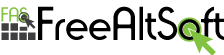
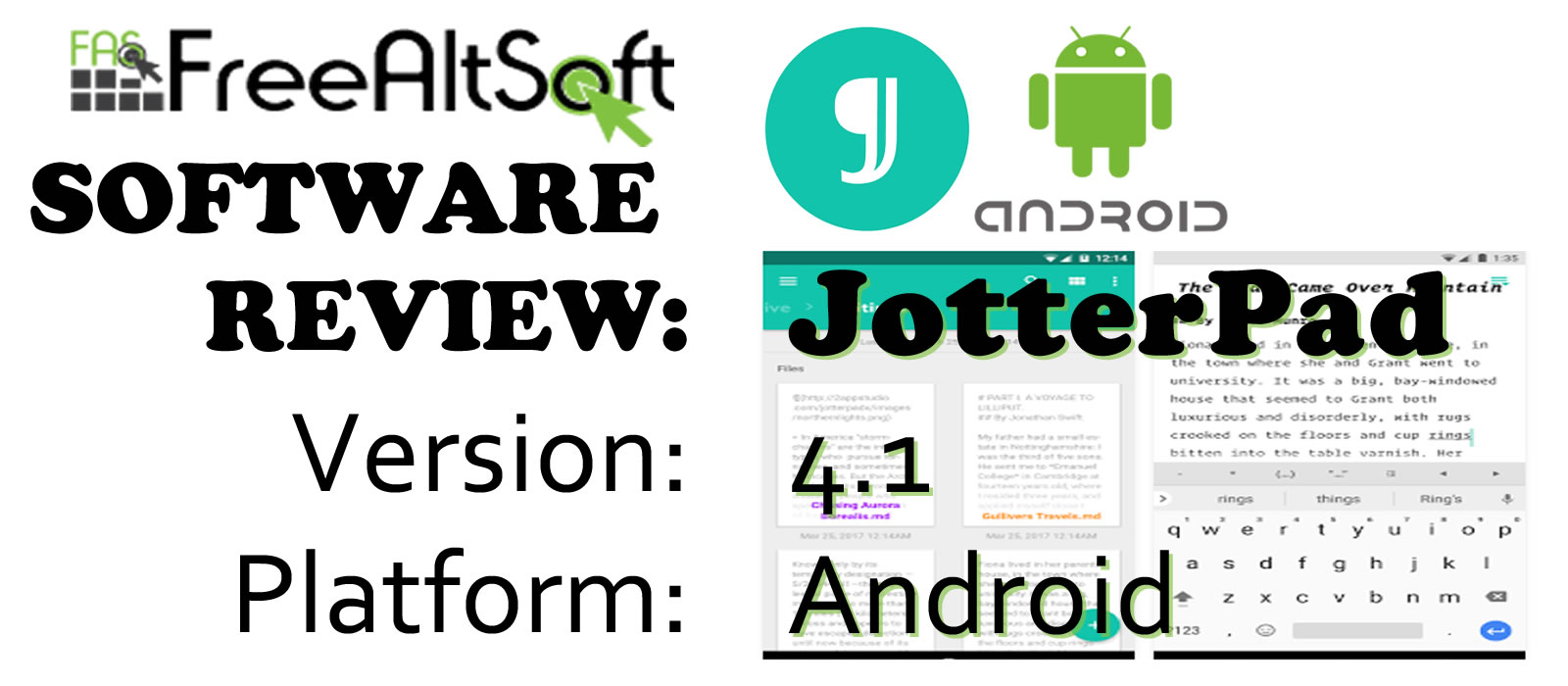
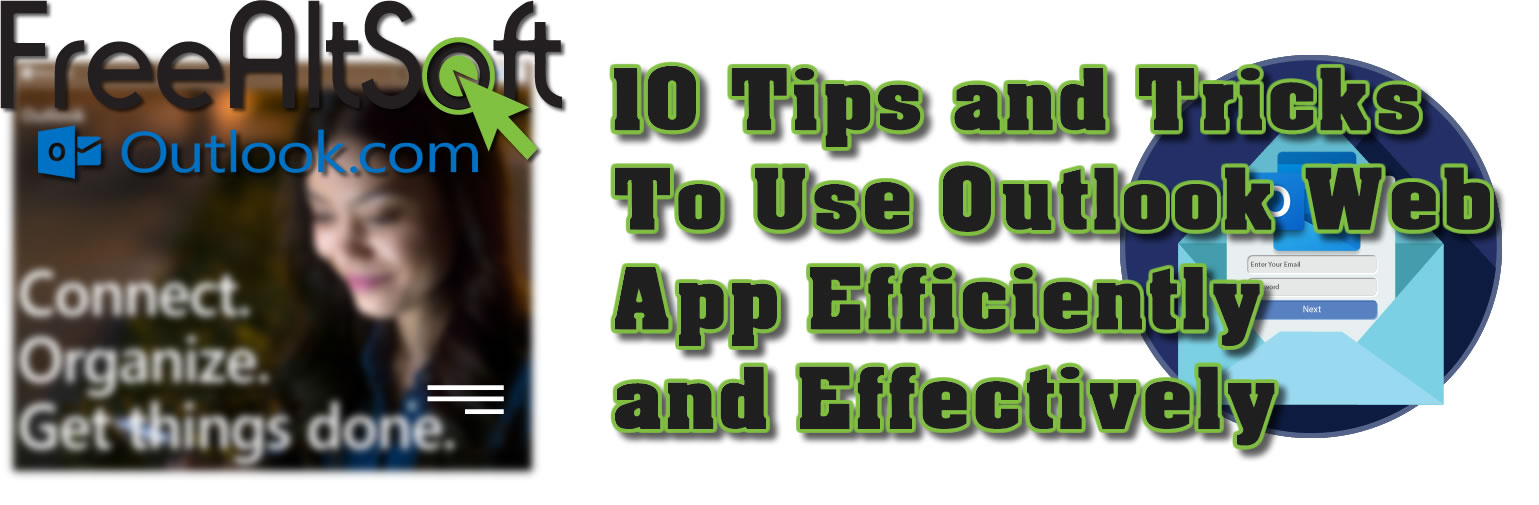
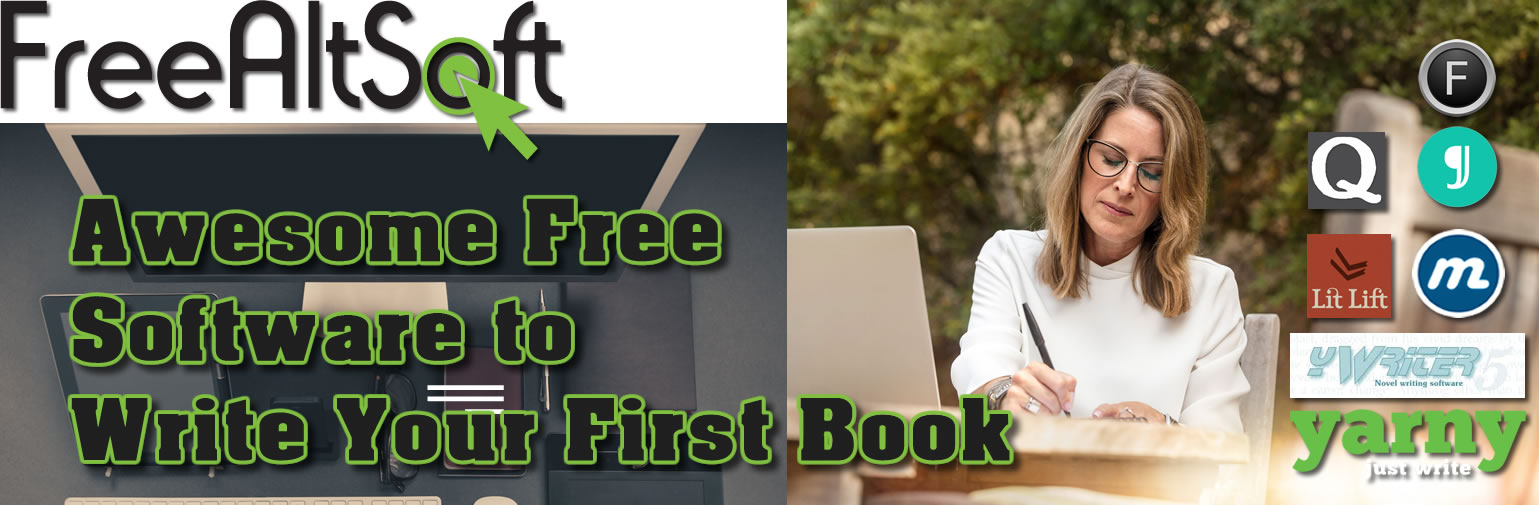

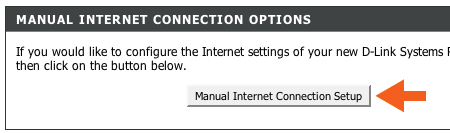
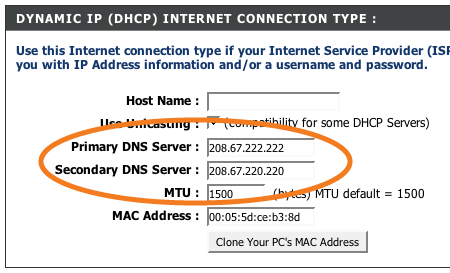
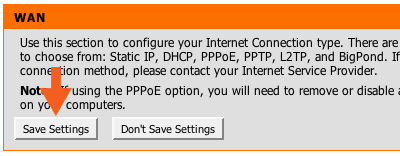

























 A tab will open with the Adblocker settings and will give you the option to add the new filter subscription. Click the Add button as shown below.
A tab will open with the Adblocker settings and will give you the option to add the new filter subscription. Click the Add button as shown below.