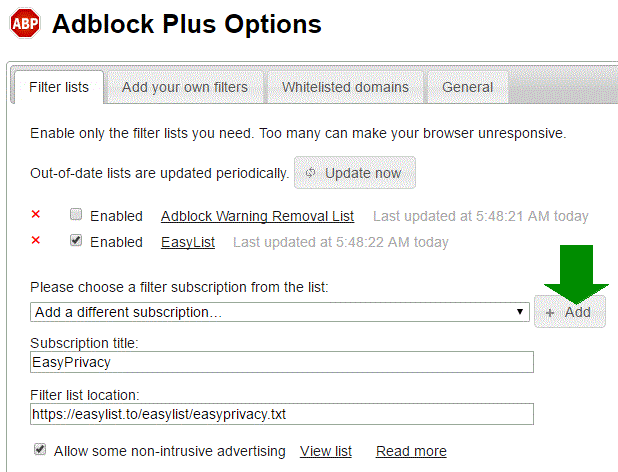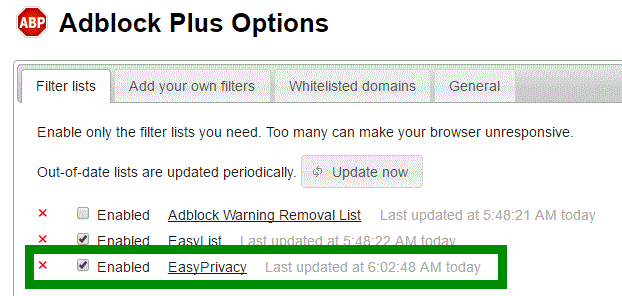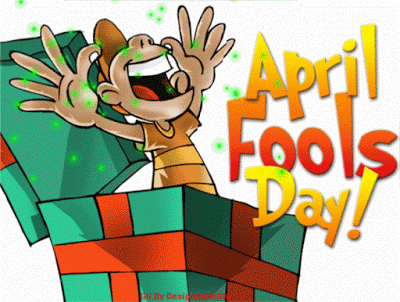FBI Warning- How to Use Zoom Securely
There are three topics that is dominating the news right now: Coronavirus, Zoom, and Tiger King. I have done a couple of tech related articles on Corona. Not sure abut Tiger King, because I live under a rock when it comes to whats hot and trending in the mainstream social media. Now Zoom…now that is my domain, so I must submit my .2 cents on this issue along with some information and recommendations that might help you.
So What Happened to Zoom
Institutions, such as schools and business, have turned to video-teleconferencing (VTC) platforms, Zoom being one of them, to communicate while mandated to stay home by most States due to the COVID-19 crisis. Several Zoom users have complained of VTC hijacking, termed “Zoom-bombing, to authorities and and news outlets. The FBI has received multiple reports of conferences being hijacked by pornographic, hate messages and threatening language. Read the FBI report here.
Zoom is not not the only victim with these platfroms. There has been ‘WebEx exploit’ or ‘GoToMeeting breach’ in the past as well.
How are They Zoom-Bombing?
For the most part, Zoom-Bombing isn’t being done by hackers or scammers, but by pranksters taking advantage of careless Zoom users who are just ignorant or misinformed on how to safely use the technology. The recent Laguna Beach City Council meeting that was bombed on Zoom with pornography is a good example of not understating this technology. They posted the Zoom meeting room info so that the public could participate, along with inviting prankster to do what they do best. Also, I am not sure of the exact circumstance and policy of the Council, but it is possible to disconnect someone in a Zoom meeting. See the Dos and Don’t below.
If You Have to Use Zoom, Dos and Don’ts
Don’t do this:
The British Government holds a cabinet meeting using Zoom and tweets out the Meeting ID ![]()

Do this:
Set a Meeting Password –
Ensure you set a strong password for all meetings and webinars.
Under Meeting Options, select , then add a strong password that is at least eight characters long with lowercase letters, uppercase letters, numbers, and symbols. This way, attendees will be asked for this password in order to join the meeting.
Enable the Waiting Room –
This feature leaves it at the discretion of the host decide who and when a participant joins the meeting. With waiting room enabled, participants trying to join the meeting are placed put into a “waiting room,” and wil be notified to wait for the host to let them in. Those on phone will receive a message indicating the host has put them on hold.
Click here for how to enable and Using Waiting Room feature.
To add participants to the meeting, host needs to:
- Click Manage Participants in the Zoom application.
- In the Participants pane, either click Admit for individual attendees, or Admit All to let in everyone who’s waiting.
Disable Join Before Host
From Zoom Help Center: If you do not select join before host, the participants will see a pop up dialog that says “The meeting is waiting for the host to join.” If you are the host, there is a login button to login and start the meeting as the host. Click here to find out how to enable/disable this function.
Limit Screen Sharing to the Host –
This is a default setting which restricts unwanted pranksters from interrupting the meeting with intrusive mischeief. make this change and decide to return to having screen sharing be limited to the host, while in your meeting,
Scheduling Zoom Meetings Using Your Outlook Calendar –
If you are inviting participants via Outlook make the calendar entry private, or remove the Zoom meeting password. This will stop the password from being exposed anyone who views the calendar.
Lock Your Session
Once all your attendees have joined, lock your meeting. Follow these steps in Zoom Host Controls:
If the Participants panel is not visible, click Manage lick Participants at the bottom of your Zoom window. In the participants pop-up box, you will see a button that says Lock Meeting. When you lock the meeting, no new participants can join, even if they have the meeting ID and password.
Remove a Participant
If you have already begun a session and find an unwanted attendee has joined:
If the Participants panel is not visible, click Manage Participants at the bottom of the Zoom window.
Mouse over a participant’s name, and several options will appear, including Remove. Click that to kick a participant out of the meeting. They can’t get back in if you then click Lock Meeting.
Attendee On-Hold:
If you need to talk to someone privately during the meeting, put the other participants on holed. The attendee’s video and audio connections will be disabled momentarily. Click on the attendee’s video thumbnail and select Start Attendee On-Hold to activate this feature.
What are the alternatives?
Though Zoom was on the rise in popularity, mainly due to ease of use, multi OS support, and multi devise support, there are other apps and software than preform just as well as Zoom. Amazon Chime, Slack, Skype, Free Conference Call, WhatsApp are some alternatives. There is Google Meet and Hangouts, but according to NY teachers, their guidelines seem to indicate school boards banning Google Meet/Hangouts as well. FreeAltSoft recommends using Microsoft Teams, or Skype Group Video Chat as a possible and good alternative to Zoom.
Microsoft Teams
CNBC indicated, “Microsoft’s Teams service for calling and chatting with colleagues has over 44 million daily active users, up from 20 million in November, the company said on Thursday.” It is probably a lot more now with Zooms debacle.
Teams slightly set up. Teams channel-oriented system is better to Zoom’s breakout room system and the voice and video quality is great, it has persistence, built-in file distribution, and integrates with editors, to name a few positives.
Abandoning Zoom can be cumbersome and a learning curve to some. But there is a net benefit by switching to a better platform such as MS Teams.
Click here to check out Microsoft Teams.
Skype Group Video Chat:
Skype is using Signal Protocol – which is an established and well respected protocol. This enables end-to-end encrypted Skype audio calls, send text messages, image, audio, and video files, which is hidden in the chat list notifications to keep the information you share private. This protocol is used by Google and WhatsApp. Click here to check out Skype Group Chat.
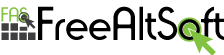
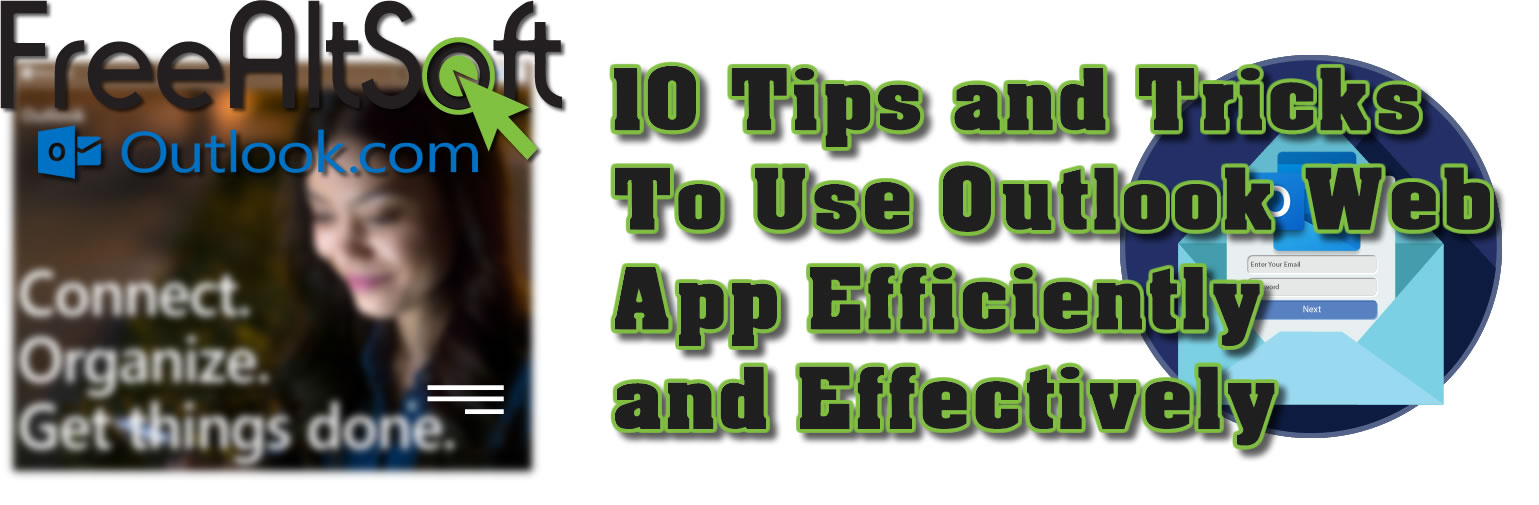
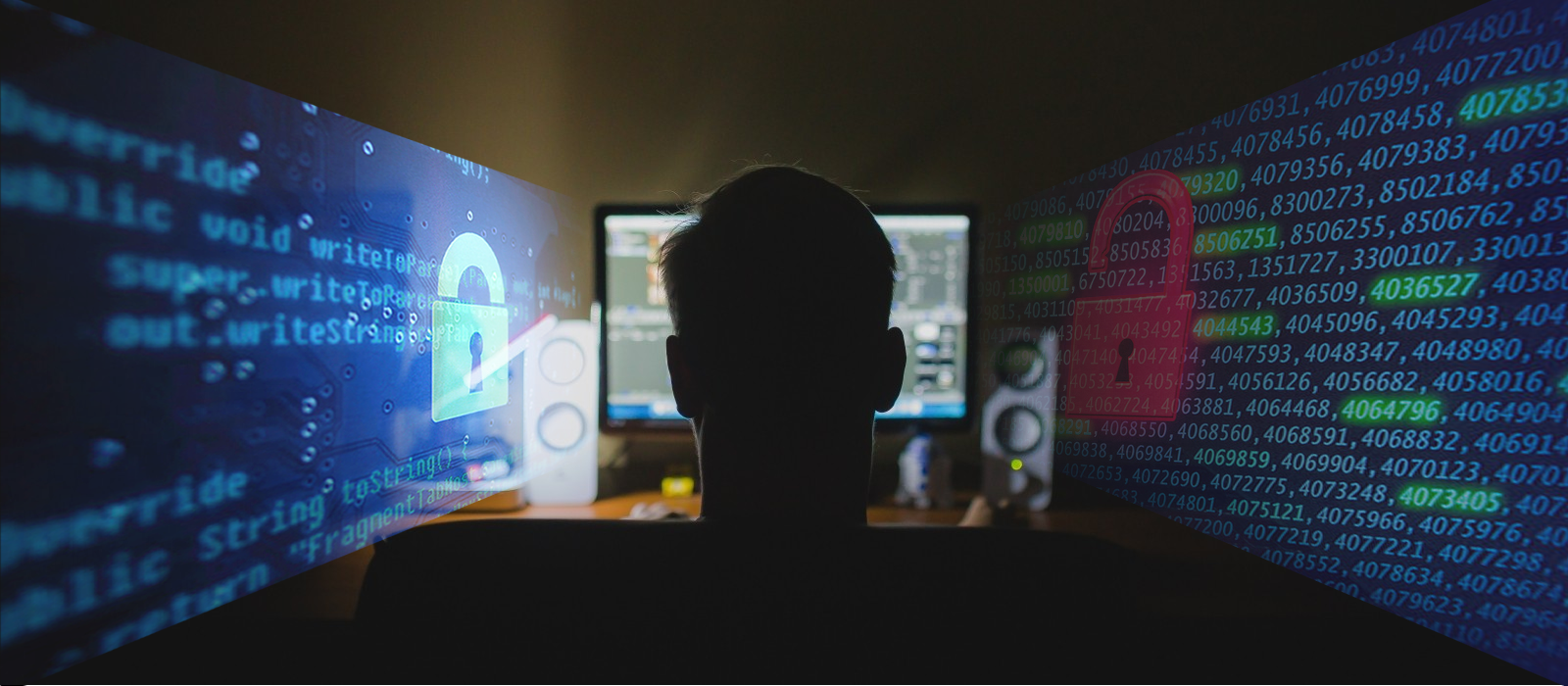
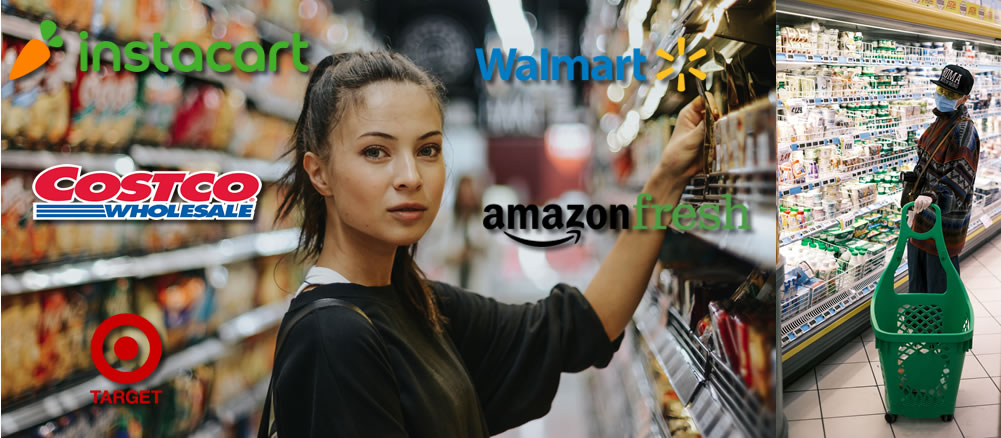

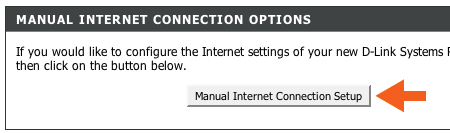
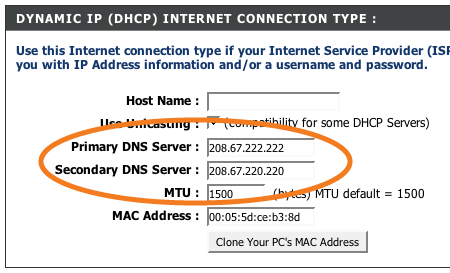
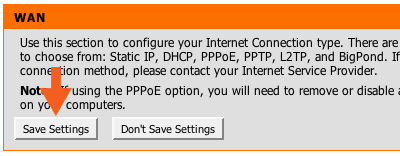

























 A tab will open with the Adblocker settings and will give you the option to add the new filter subscription. Click the Add button as shown below.
A tab will open with the Adblocker settings and will give you the option to add the new filter subscription. Click the Add button as shown below.